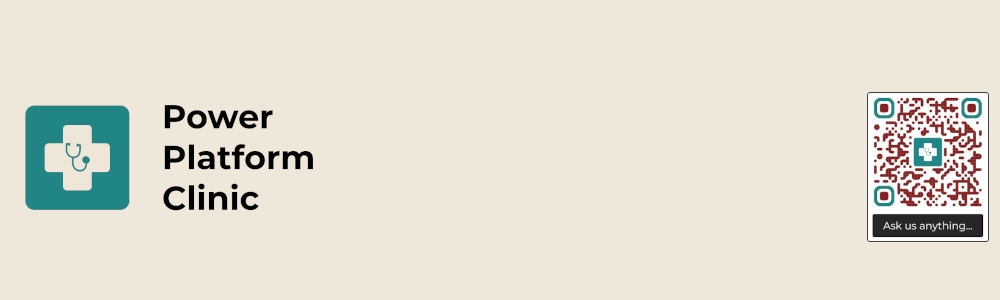
Power Platform Clinic – Episode 5: Converting Forms with Images to PDF
Introduction
In this episode of the Power Platform Clinic, Ian (that’s me!) tackles a real-world community question:
Is it possible to convert a Microsoft Form that contains both text and images into a PDF using Power Automate?
As usual, we go deep on the technical side—pulling data, parsing responses, handling images, encoding files as base64, generating dynamic HTML, and finally converting it all to a PDF and emailing it out.
This is a proof-of-concept walkthrough using standard Power Automate connectors—no premium, no external APIs, and no code hosting needed.
What We Covered
🧾 The Scenario
- A Microsoft Form allows users to enter text and upload an image.
- We want to capture the form data and generate a PDF.
- The image should be embedded directly into the PDF, not linked separately.
🛠️ The Flow Design
- Trigger: When a form response is submitted.
- Scope Try-A: Get response details and parse the JSON.
- HTML Compose: Generate a valid HTML structure using Compose actions, injecting form responses and base64-encoded images.
- Conversion: Save the HTML to OneDrive, then use the built-in “Convert to PDF” action.
- Email: Send the final PDF as an attachment.
🖼️ Image Handling
This was the tricky part:
- Images uploaded in Microsoft Forms are stored in the responder’s OneDrive.
- We retrieved the file path and then used
decodeUriComponent()to convert it into a valid format. - From there, we used “Get File Content Using Path” to get the base64 body.
- That base64 string was embedded directly into an
<img>tag inside the HTML.
📄 Building the HTML
We built the structure dynamically:
<h2>Questionnaire</h2>
<table>
<tr>
<th>Question</th>
<th>Response</th>
</tr>
<tr>
<td>Here is question one</td>
<td>[Dynamic Text Response]</td>
</tr>
<tr>
<td>Image</td>
<td><img src="data:image/png;base64,[Dynamic Base64]" /></td>
</tr>
</table>
We also made this dynamic by setting the image contentType dynamically using expressions like:
body('Get_file_content_using_path')?['$content-type']
This means your flow works whether someone uploads a PNG, JPEG, or GIF.
✉️ Sending the PDF
We wrapped up by converting the HTML to a PDF using OneDrive’s native “Convert File” action and emailing the result with Send Email (V2).
The attachment file name was dynamically set using the utcNow() expression, like:
utcNow() & '.pdf'
🧪 Proof of Concept Success
We tested the end-to-end flow live:
- Microsoft Form submitted with text and image ✅
- PDF generated with embedded base64 image ✅
- Email sent with correct attachment ✅
- Flow structured using scopes for clear error handling (Try A, Try B, Try C) ✅
Key Learnings
- 🧠 Working with Microsoft Forms and file uploads can be fiddly—but Power Automate handles it with some clever expressions.
- 🛠️ Always structure flows using Scopes. It helps make error handling easier and documentation cleaner.
- 📩 Embedding images as base64 in HTML is a great trick when sending visual PDFs.
Coming Next
Stay tuned for the next Power Platform Clinic! As always, if you’ve got questions, submit them at:
🔗 https://powerplatformclinic.github.io
Or comment on the video—we’re always on the lookout for the next fun challenge!
Got a tricky Power Platform scenario? Comment, subscribe, and we might tackle your problem in the next episode!
